Contents:.Installing the Remote Desktop Licensing Role on Windows Server 2019/2016You can deploy the Remote Desktop License service on any domain server; it is not necessary to install it on one of the servers onthe RDSH farm.Before you start the installation, add a new server to the Terminal Server License Servers domain group (or make sure you have the permission to change this group membership), otherwise the server won’t be able to issue RDS Per User CAL to the domain users.You can install Remote Desktop Licensing using Server Manager. To do it, select Remote Desktop Services role in the Add Roles and Features Wizard. Install-WindowsFeature RDS-Licensing –IncludeAllSubFeature -IncludeManagementTools Activating the RDS License Server on Windows ServerIn order to issue licenses to RDP clients, your RDS License Server must be activated. To do it, open the Remote Desktop Licensing Manager, right-click the name of your server and select Activate Server.The RDS licensing server activation wizard will start.
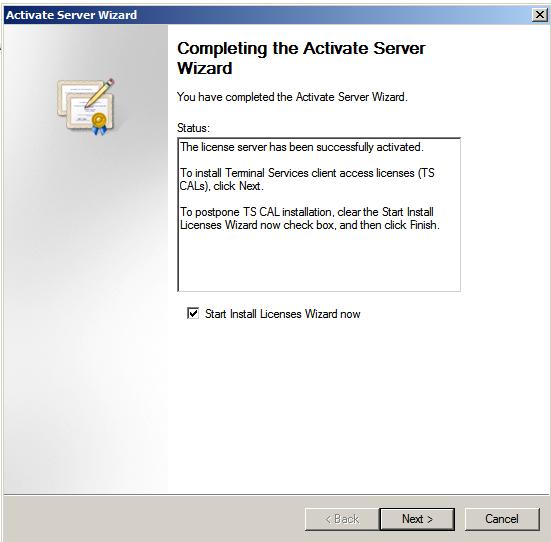
Here you will need to select the activation method you prefer. If your server is connected to the Internet, it can automatically connect to Microsoft servers and activate RDS license server. If there is no direct Internet access from the server, you can activate the server using a web browser or by phone.Then you must enter some information about your company (some fields are mandatory).It remains to click the Finish button.If you right-click the server name in the console and select Review Configuration, you can verify that the RDS License Server is activated and can be used to activate RDSH clients in your domain.
RDS CALs: Types of Remote Desktop Client Access LicensesEach user or device that connects to Remote Desktop Session hosts must have a client access license ( CAL). There are two types of RDS CALs:. Per Device CAL – is the permanent license type assigned to a computer or a device that connects to the RDS server more than once (when a device is first connected, a temporary license is issued to it).
These licenses are not concurrent, i.e., if you have 10 Per Device licenses, only 10 hosts can connect to your RDS server;. Per User CAL – is the type of license that allows a user to connect to the RDS server from any number of computers/devices. This type of license is associated with an Active Directory user and issued not permanently, but for a specific period of time (90 days, by default).
We should note that 2016 RDS CAL may be installed only on a licensing server running Windows Server 2016, the installation of new CALs to the previous Windows Server versions is not supported. Those, you cannot install 2016 RDS CALs on a Windows Server 2012 R2 licensing host. Installing RDS CALs on Windows Server 2016/2019Now you must install the package of remote desktop client licenses (RDS CAL) you have purchased on the License Server.Right-click your server in Remote Desktop Licensing Manager and select Install Licenses.Select the activation method (automatic, online or by phone) and the license program (in our case, it is Enterprise Agreement).The next steps of the wizard depend on which license program you have selected. In case of Enterprise Agreement, you must specify its number. If you have chosen License Pack (Retail Purchase), enter the 25-character product key you got from Microsoft.Specify the product version (Windows Server 2019/2016), license type (RDS Per user CAL) and the number of licenses to be installed on the server. Enter 4 if the server must use Per User licensing type, and 2, if it is Per Device.Then specify the name of the RDS License Server:$obj.SetSpecifiedLicenseServerList('rdslic2016.woshub.com')And check the current settings:$obj.GetSpecifiedLicenseServerListWhen configuring RDS licensing parameters for RD session hosts via GPO, you need to create a new GPO and link it to the OU with RDS servers (or you can specify the name of the RDS licensing server using the local Group Policy editor – gpedit.msc). The RD licensing settings are located in the following GPO section: Computer Configuration - Policies - Admin Templates - Windows Components - Remote Desktop Services - Remote Desktop Session Host - LicensingThere are 2 RD policies that we need to configure:.
Use the specified Remote Desktop license servers – the address of the License Server is set;. Set the Remote Desktop licensing mode – select RDS CAL license type. I got an internal inquiry, though I am not convinced why they want to know the details (which server). We have a cluster of dual (active/backup) servers, where the authentication licensing is configured on the main then backup servers (WS2016). A group of users(say 10) initiated sessions via remote desktop to the cluster, but none of the servers is showing any licensing authentication (No of licenses is shown as 0 on the dashboard). But sessions/connections are up. The question is how to determine which server is providing which authentication licensing number to which user, and how to visualize that (not sure if authentication license manager can do that)?
Install Remote Desktop Session Host Server 2012
Initially 50 licenses x 4 groups (i.e. Total 200 licenses) were configured on the main then backup servers. It might be confusing and difficult to understand the situation.
I hope a professional administrator can advise me and appreciate your early feedback.
How To Install Terminal Service Client Server
TSPrintTerminal Server PrintingTSPrint is the RDP printing software for Terminal Services, Remote Desktop, VDI, or Citrix environments. Simple implementation and ease-of-use, coupled with an affordable licensing system, makes TSPrint one of the most popular remote desktop printing solutions on the market. Increase the stability of servers, without installing printer drivers on any terminal server. Clients print directly to their local printers from the terminal server, without additional administrator time required for implementation or configuration.